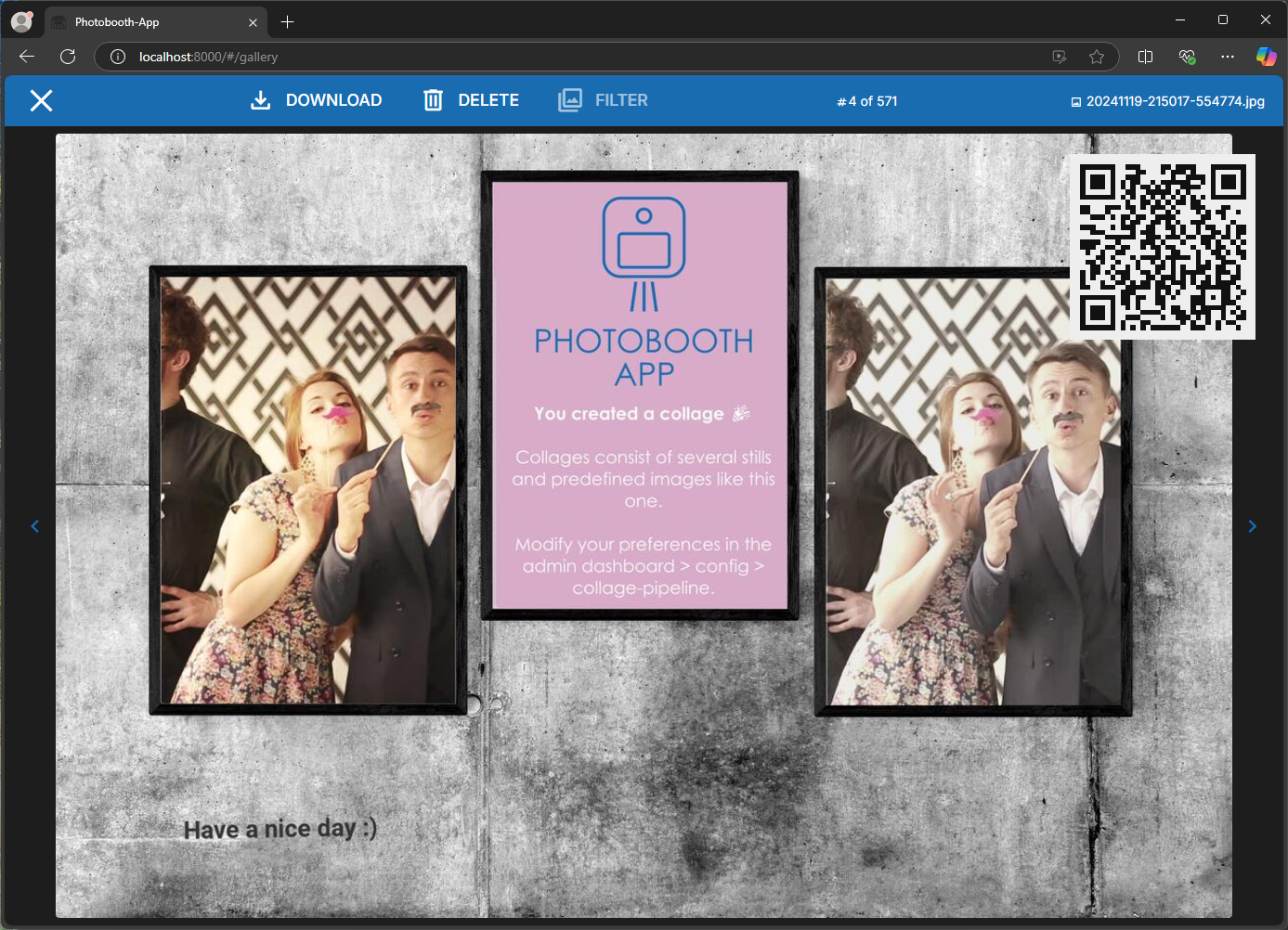Synchronize and Share via QR Code¶
After setup, the users of the photobooth-app can download their images, gifs and videos simply by scanning a QR code. The QR code points to the file directly or a portal that allows to reshare the media. Using the portal, the user can share the media file using the apps on his or her smartphone.
Options to share via QR code¶
| Option | Synchronizer Plugin | Your Custom Implementation |
|---|---|---|
| Description | Sync via FTP and share via HTTP(S) | Share via local WiFi-Hotspot |
| Prerequisites | HTTPS-Webspace with FTP-Server (recommended) or NextCloud server | WiFi Hotspot |
| Online / Offline | Online, Internet required | Offline, no Internet required |
| Enduser Usage Complexity Level | Easy | Complex |
| Setup Complexity Level | Easy (FTP), Medium (NextCloud) | Advanced |
| Pros | ➕ Automatic immediate and time-interval synchronization ➕ Easy setup ➕ Convenient for user ➕ Could be used as immediate backup |
➕ No need to synchronize ➕ No issues if internet service is bad ➕ Less likely to conflict with GDPR |
| Cons | ➖ Internet service might fail any time ➖ Images shared via (private) internet service might conflict with GDPR |
➖ Inconvenient for user: Smartphones need to log in local WiFi ➖ Custom setup |
Download Portal¶
The synchronizer plugin comes with a download portal that allows the user to download the media files and share them with other apps on the smartphone. This is especially useful for users that want to share the media files on social media or via messaging apps.
The download portal is just one single HTML page and basically a loader for the media files. To use it, the HTML page needs to be hosted on a webserver that is accessible from the internet.
Setup the Synchronizer Plugin¶
- In the Admin Center go to Configuration → Synchronizer → Set Enabled to on.
- In the backends tab, configure a Server to synchronize to, see details in the next chapter.
- Save the configuration.
- Take a picture and check the logs for issues during uploading.
- If there are no errors, scan the QR code and check if the photo is downloaded correctly to the smartphone.
Setup the Synchronizer Backends¶
Currently local filesystem, FTP-Servers and NextCloud instances are supported as target to synchronize the media to.
Add a new backend to the list and Enable it.
Sync to FTP-Servers¶
Please ensure to read all the descriptions given next to the configuration elements.
Set the credentials given by your service provider. The host and user-login needs to point to a directory on the FTP-Server.
Important: If you want to use the backend to share QR codes, you also need to fill the media url setting. The media URL needs to point to a HTTP host that points to the same directory on the host set before.
Example: ftp.example.com stores files to the ftp.example.com-host and is accessible via www.example.com. The media url is set to https://www.example.com. HTTP is also possible, but HTTPS usually preferred.
Sync to NextCloud¶
Please ensure to read all the descriptions given next to the configuration elements.
Note: This backend doesn't support serving the downloadportal. If you want to use the download portal, you need to set it up manually and place it on a webserver.
Sync to the local Filesystem¶
This backend simply copies files to different directories on the device running the photobooth app. Could be useful for any custom solution, we could not think of until today ;)
Setup the Download Portal¶
Depending on the backend you use, the download portal is set up automatically or you need to do it manually. Please check the following sections for details based on your backend in use.
FTP Backend¶
The synchronizer plugin automatically sets up the download portal for you. If there is an updated version,
the synchronizer plugin will update the download portal automatically.
Turn on the autoupload, after restarting the app,
the download portal is available at the URL you configured in the media_url.
If you choose to manually upload the HTML file, you need to provide the URL to the HTML file in the downloadportal_url instead.
To avoid abuse by third parties, you need to set up the download portal on the same hostname as the NextCloud instance.
If you disable use_downloadportal, the download portal will not be used and the QR code will point
to the media file directly.
NextCloud Backend¶
The plugin cannot automatically setup the download portal. If you want to use the download portal, you are required to upload the portal manually. Upload the HTML file to the same host as your NextCloud server. To avoid abuse by third parties, you need to set up the download portal on the same hostname as the NextCloud instance.
Setup a Custom Solution¶
If the synchronizer plugin is not what you want, you could deploy your own solution. For example create a local WiFi that allows user access to the photobooth. Users log in that WiFi and can download directly from the photobooth without internet services. Setup the URL for the QR code to point to the image you would like to let the user download. There are several versions of the images available, see the list of mediaitem's directories.
Below an example URL to use in the QR code. {identifier} gets replaced by the actual filename. Replace the IP and port by the actual data.
Custom solutions are out of scope of the documentation. You need to figure out a way to make the media files accessible. Then configure the QR code custom URL to point to the corresponding URL.
Setup¶
- Admin Dashboard → Configuration → QrShare → Enable
- On the same page → Textfield
Share Custom Qr Urlset it to your custom URL serving the media e.g.:http://localhost:8000/media/full/{identifier}
Setup the QR-Shareservice (dl.php, deprecated since v8)¶
Working Principle¶
It's developed with ease of use in mind and shall work on most systems even with firewalled internet connection on photobooth side like cellular services. Once setup, the prinicple is as following:
- photobooth starts and creates a long-term connection via internet (wifi, ethernet or cellular) to a php script on your webhosting service.
- now if a QR code is scanned, the php script sends an upload request via the long-term connection to the photobooth
- the photobooth uploads the requested file
- once upload is finished, the image is displayed to the user
Setup¶
- download dl.php
- edit the config variables on top of dl.php. see the comments in dl.php for reference.
- place the edited dl.php on a public server, for example your shared hoster. The server must be available to the photobooth and the users downloading photos later.
- Enable the qr share service in the admin config
- Pair the dl.php script with photobooth app by configuring the qr shareservice settings in photobooth admin config, tab common:
- set shareservice_apikey to same value as in dl.php
- set shareservice_url to the public URL pointing to the dl.php script.
- choose whether to download the original file or the full processed version.
- Now restart the photobooth app and try to scan a QR code in the gallery.
Troubleshooting¶
- check php error log in the folder where dl.php is located.
- ensure the dl.php directory has write-permission for the webserver.
- check photobooth error log.
- nginx needs to be configured for longrunning http-requests